Installing LinGo
We're now ready to install LinGo. Like most open source applications, there are 2 main ways to download it:
- Installing the binaries (executables).
- Building from source
I would personally recommend to install LinGo by downloading the executables, unless you want to analyse and modify the code yourself; in that case building from source is ideal since you can run and see the changes you're making immediately.
Installing the executables
To install LinGo, go on the github page, then head over to "releases"; click on the "tags" button.
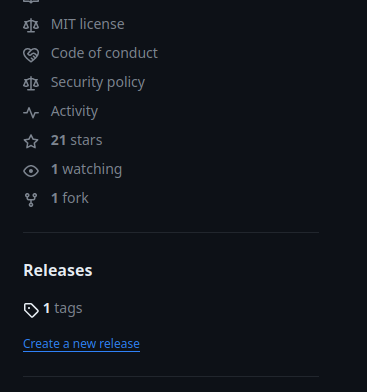
Here you will see all the releases (versions) of the app; click on the latest one, and download the .zip file for your operating system. Once you have downloaded your zip file, unzip it whenever you want and you're ready to go; when you will go inside the folder, you will find an executable file named "LinGo"; run it and the application will start.

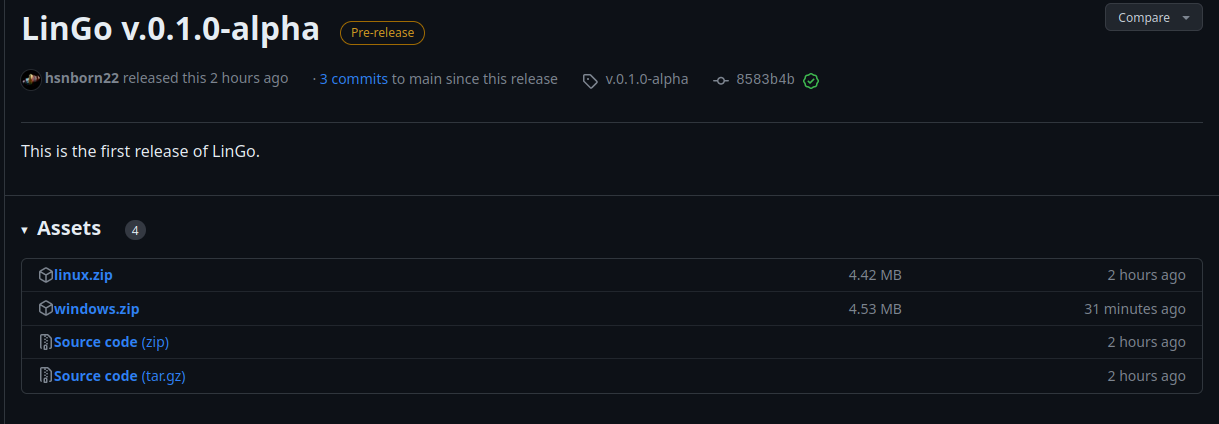
Note: If you're using pipewire on your system or, in general, you're encountering audio-mixing based errors, it might be because you don't have alsa installed on your computer. To do this, just run the following line of code in the terminal:
sudo apt install libasound2-devBuilding from source:
LinGo was written in Go, so in order to build it from source we'll need the Go compiler installed on our machine. In order to not make this documentation excessively long, I'll report here a very easy-to-follow Go installation guide, available for linux, macOS and windows.
This is, technically, all you need if you need to use this application for "space-separated" languages (i.e languages where tokens are separated by spaces) like english,finnish,hungarian,russian,serbian,indonesian,korean,french exc.
If you need this app to study what are known as "scriptio continua" languages (this means languages without spaces in between words), then you'll also need to install the python interpreter; for this I'll also leave a guide here.
We can now download the actual code: head over to the repository, and click on the green button "<> code" on the top.
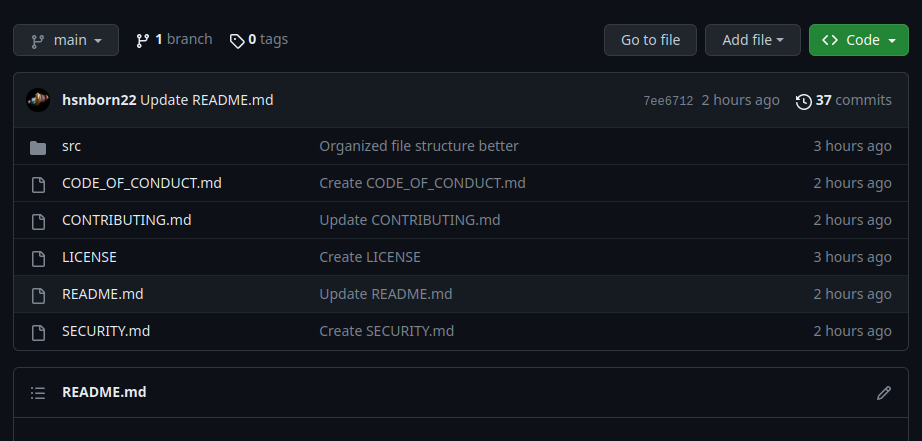
Once you have clicked it, click the "download zip" button that should've popped out.
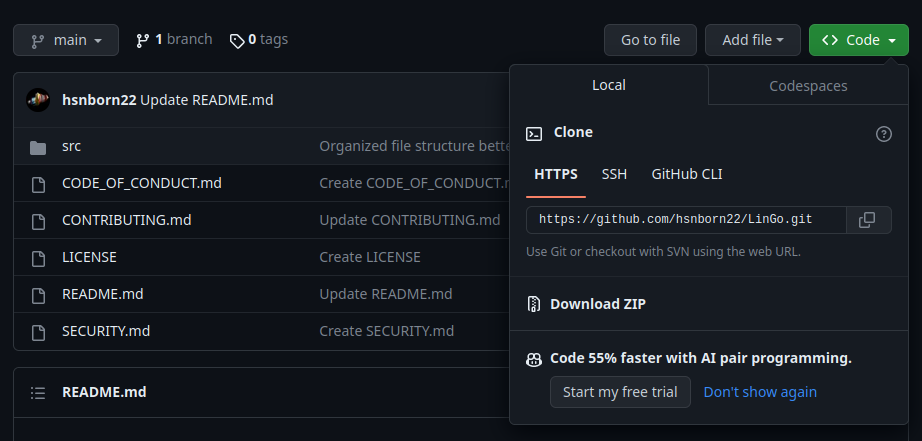
You should now have a zip of the code installed on your machine; unzip it wherever you want, and then enter the unzipped folder. Here, head over to the "src" folder. Here, you will have to run the following command inside of the terminal:
go getThis will install all the necessary golang dependencies that will allow the application to function correctly. If you're part of the european-like language group (i.e languages whose words are separated by spaces), then you're good to go: to start the application just type:
go run main.goExtra steps for the thai-japanese-khmer-chinese group.
If you belong to the second group, you will have to do some extra steps: first, head over to the "scriptioContinuaTokenization" folder, and run the following command:
pip install -r requirements.txtYou are now (almost) done. To boot the application, stay in the "scriptioContinuaTokenization" folder: before booting the application, run the python server corresponding to your language (which can be server_thai.py, server_japanese.py or server_khmer.py) inside said folder. To run the server, use the command:
python3 <server-file-name>.pyIf you wanted to study thai, for example, it would be:
python3 server_thai.py(If your terminal says that "python3" is not recognized, don't panic; just check your environment variables).
You are now finally ready to boot the app and enjoy a nice language learning session; go back to the src folder (you can do that with the command cd .. in the terminal) and run the following command:
go run main.goYou are now in the program main menu. Remember to keep the python server running throughout the whole session.